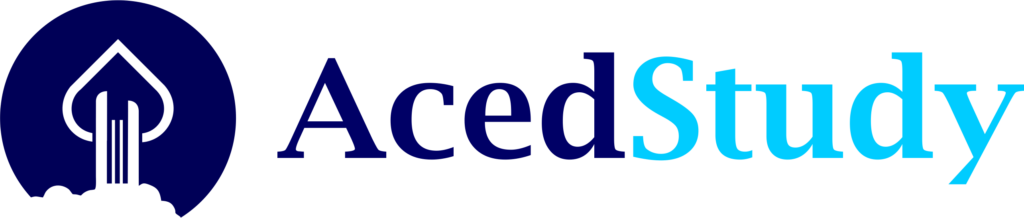Frequently Asked Questions
What do I do to have access to AcedStudy's services?
To be able to fully utilize the services offered by AcedStudy, including to ask a question or provide an answer to a question, you must first sign up to AcedStudy.
How do I sign up to AcedStudy?
To sign up to AcedStudy, click the Sign-Up button located at the right-hand corner of your computer screen, or if you are using a mobile phone, the right arrow at the top right-hand corner.
Alternatively, you can access the sign-up page by typing the link acedstudy.com/sign-up at the address bar of your browser.
On the sign-up page, fill in the presented form accurately.
Alternatively, you can access the sign-up page by typing the link acedstudy.com/sign-up at the address bar of your browser.
On the sign-up page, fill in the presented form accurately.
How do I confirm my account email?
After you have filled the form on the sign-up page, a mail will be sent to the email you used to sign-up for you to confirm your email.
Just go to your email and click on the "Activate Account" button or follow the instruction contained in the mail.
Just go to your email and click on the "Activate Account" button or follow the instruction contained in the mail.
I did not receive the confirm account email.
If you did not find the confirm email mail in your email's Inbox, check the Junk/Spam mails folder. If there, mark the mail as Not Spam to move the mail to your inbox.
If the mail is also not in your Junk/Spam mails folder, cross-check to make sure that the email you provided is correct and correctly spelled by clicking on "Edit Profile" located at the user profile picture/avatar section at the top right-hand corner of any AcedStudy page.
If you have done the above steps and you have not been able to find a solution to the problem, click the "resend confirmation mail" provided in a message on the home page and wait for some time, refresh your mail and check again.
If all the above steps still did not solve the problem, send an email to support@acedstudy.com using the email you provided at sign-up and our support will help you to activate your account.
If the mail is also not in your Junk/Spam mails folder, cross-check to make sure that the email you provided is correct and correctly spelled by clicking on "Edit Profile" located at the user profile picture/avatar section at the top right-hand corner of any AcedStudy page.
If you have done the above steps and you have not been able to find a solution to the problem, click the "resend confirmation mail" provided in a message on the home page and wait for some time, refresh your mail and check again.
If all the above steps still did not solve the problem, send an email to support@acedstudy.com using the email you provided at sign-up and our support will help you to activate your account.
How do I change my password?
To change your password, click on "Edit Profile" located at the user profile picture/avatar section at the top right-hand corner of any AcedStudy page.
On the "Edit Profile" page, click on the "Change Password" tab. Then provide and confirm your new password and save.
On the "Edit Profile" page, click on the "Change Password" tab. Then provide and confirm your new password and save.
I forgot my password. How do I reset my password?
To reset your password, click the "Forgot Password" link located under the login form in the login page/popup. At the forgot password page/popup, provide your account email, and a reset password link will be sent to your email. Follow the provided link to reset/change your password.
How do I change my account settings?
To change your account settings, click on "Edit Profile" located at the user profile picture/avatar section at the top right-hand corner of any AcedStudy page.
On the "Edit Profile" page, click on any of the tabs and make your desired changes.
On the "Edit Profile" page, click on any of the tabs and make your desired changes.